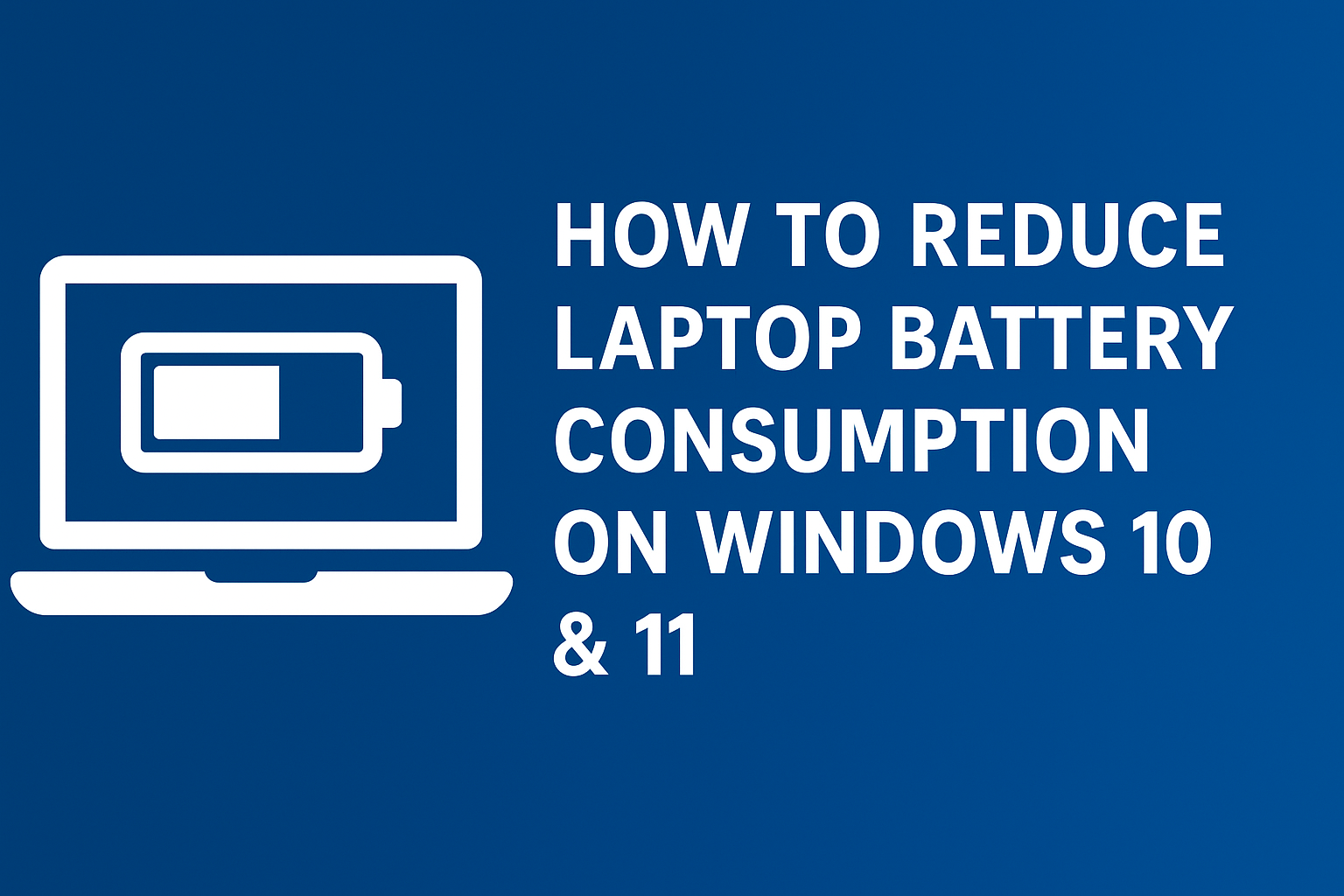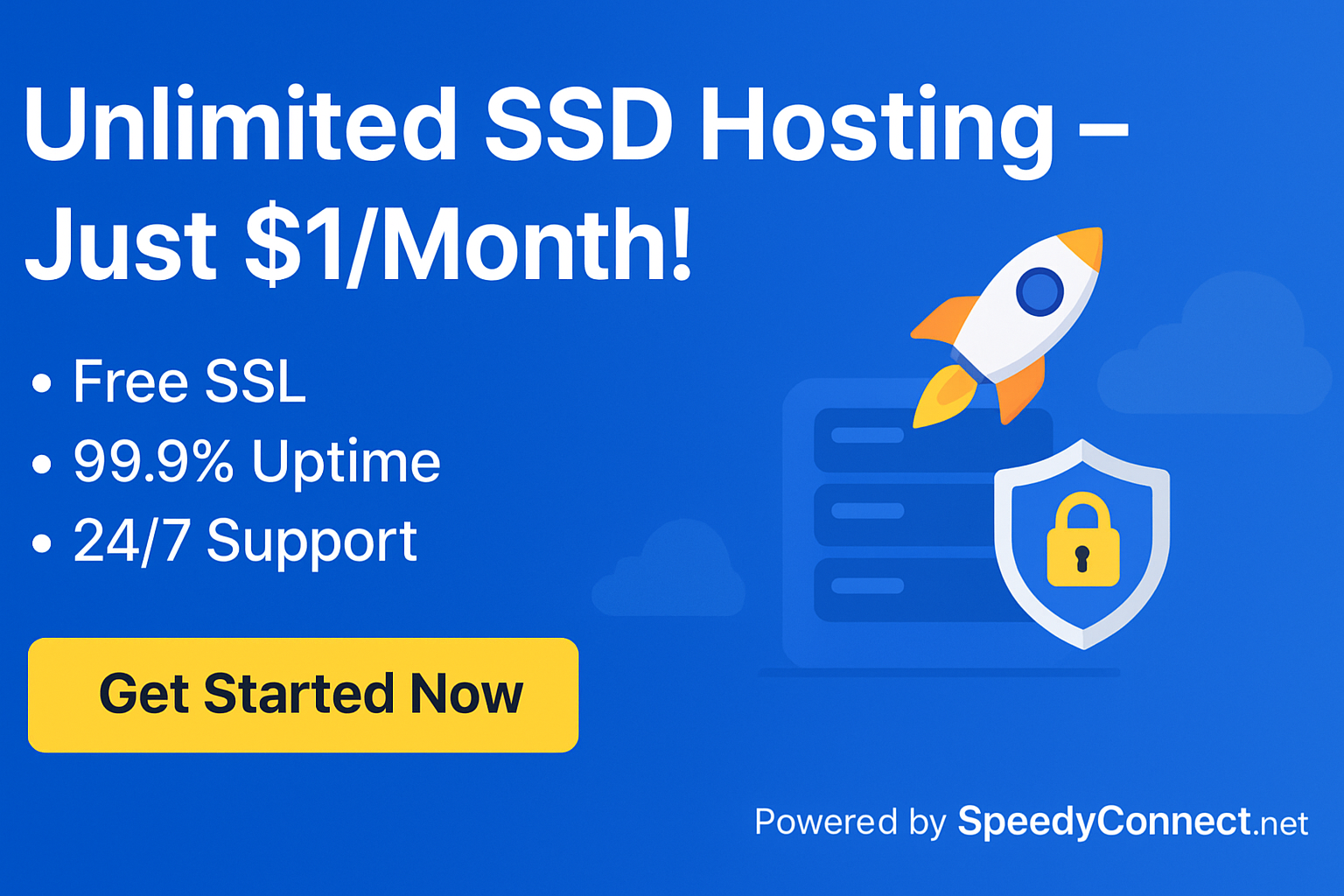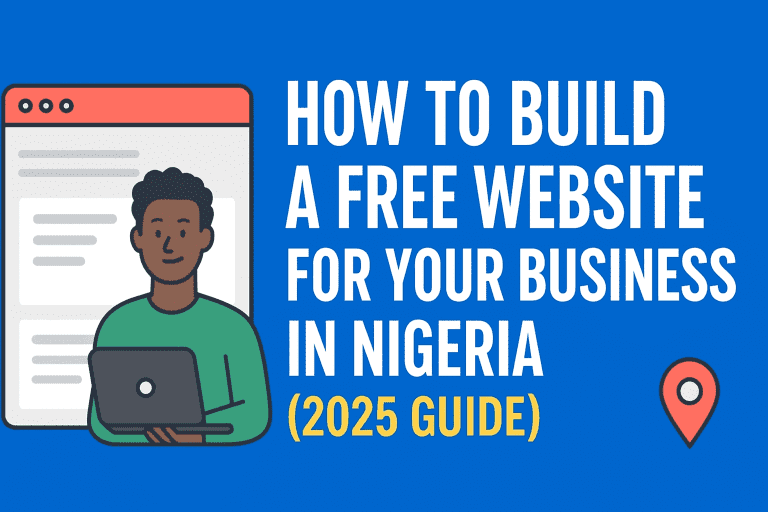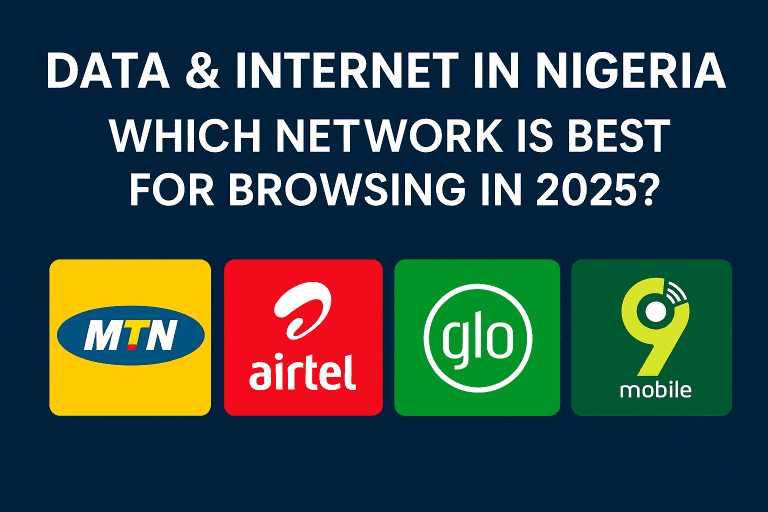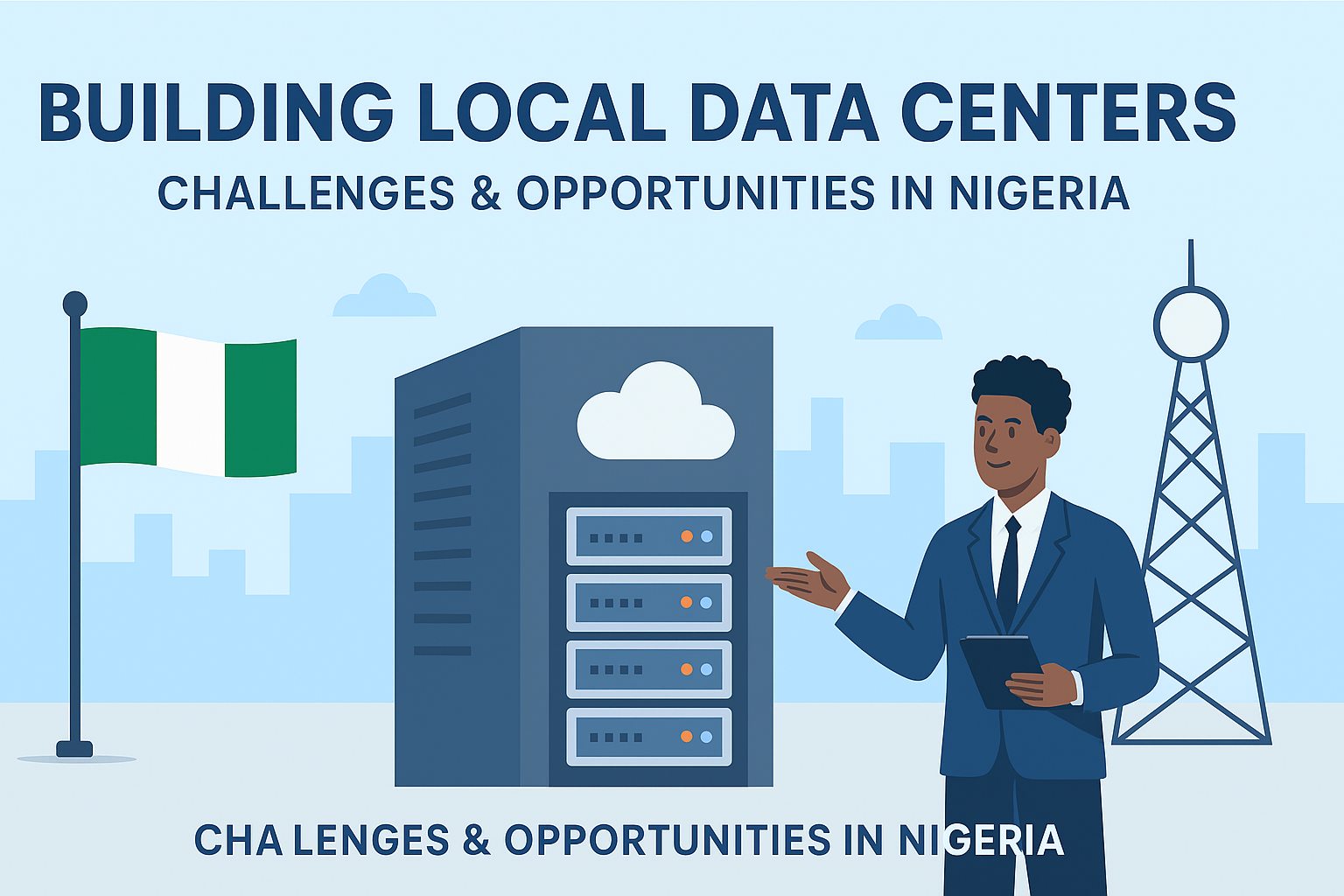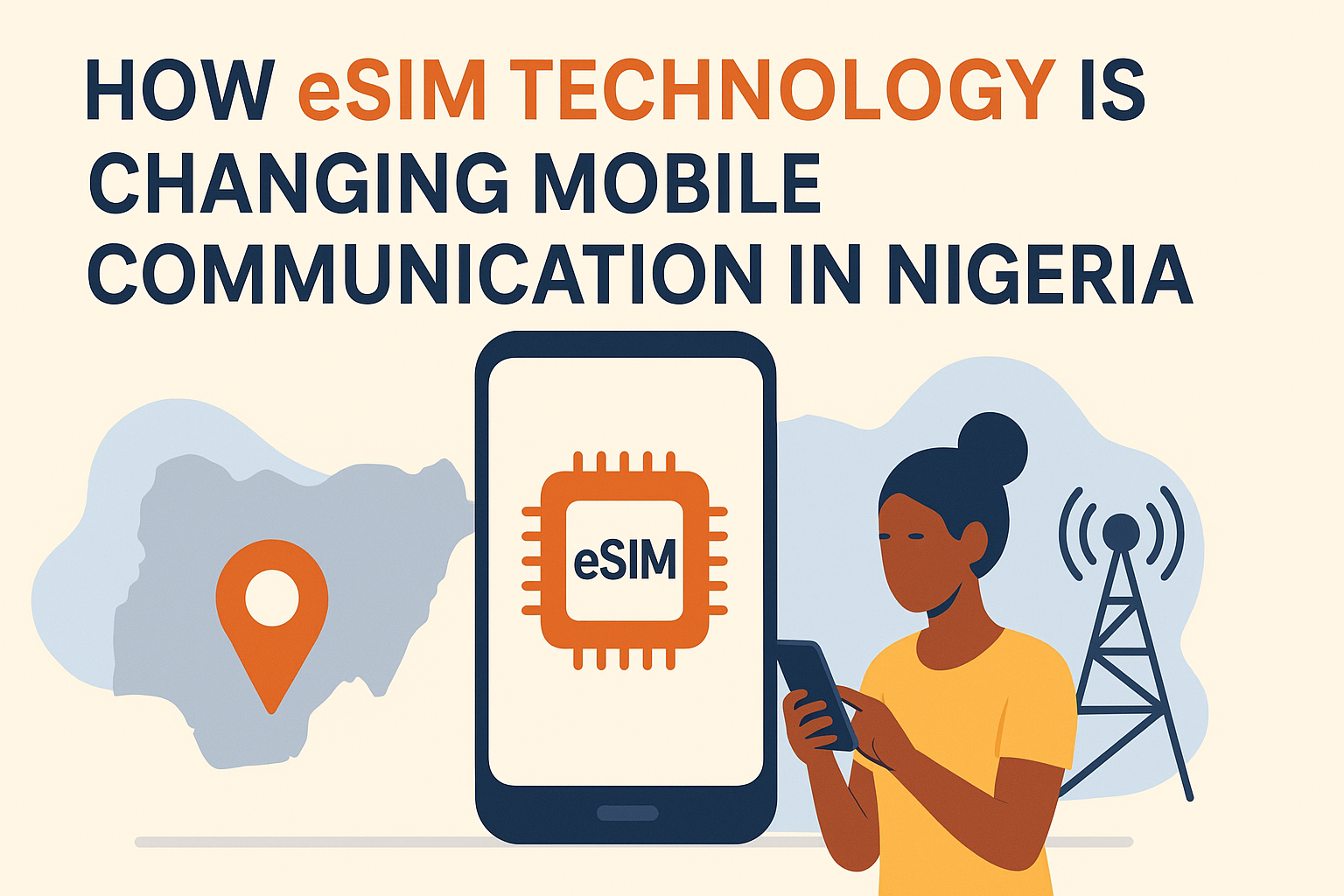How to Reduce Laptop Battery Consumption on Windows 10 & 11 (Step-by-Step Guide)
Laptops are essential for work, school, and entertainment, but battery life is often a major concern — especially in Nigeria, where power supply is not always steady. Optimising your laptop’s battery settings ensures you get more hours of productivity before needing a recharge.
In this article, we’ll walk you through 7 simple ways to reduce laptop battery consumption on Windows 10 and 11, with clear step-by-step instructions and illustrative images.
1. Enable Battery Saver Mode
Battery Saver reduces background activity, notifications, and limits some processes to extend usage.
Steps:
- Click on the Battery icon in the taskbar.
- Select Battery saver (on Windows 10) or toggle Battery saver under Settings > System > Power & battery (Windows 11).
2. Change Power Mode to Best Battery Life
Windows allows you to adjust performance levels. Lower performance = less battery drain.
Steps:
- Click on the Battery icon.
- Drag the slider to Best battery life (Windows 10).
- For Windows 11: Go to Settings > System > Power & battery > Power mode and choose Best power efficiency.
3. Stop Background Apps
Background apps consume power even when not in use.
Steps:
- Open Settings > Apps > Apps & features.
- Choose an app → Advanced options.
- Under Background apps permissions, select Never.
4. Reduce Screen Brightness & Timeout
The screen is one of the biggest power consumers.
Steps:
- Open Settings > System > Display.
- Adjust the Brightness slider to a lower level.
- In Power & sleep, reduce the Screen timeout.
5. Turn Off Wi-Fi, Bluetooth, and Unused Devices
If you’re not connected, turn them off.
Steps:
- Click on the Network & Sound icon in the taskbar.
- Switch off Wi-Fi and Bluetooth when not needed.
6. Switch to Hibernate Instead of Sleep
Sleep mode still consumes power, but Hibernate saves everything to disk and uses zero battery.
Steps:
- Open Control Panel > Power Options.
- Click Choose what the power buttons do.
- Enable Hibernate.
7. Check Battery Report (Health Status)
Windows can generate a detailed battery report to track usage and health.
Steps:
- Press Win + X → Select Windows Terminal (Admin).
- Type:
powercfg /batteryreport
- Press Enter → Report saves as battery-report.html in your user folder.
Final Thoughts
Managing your laptop battery effectively is not only good for longer working hours but also extends the overall battery health. By following these steps, Nigerians and global users alike can maximise productivity and save money on early battery replacements.