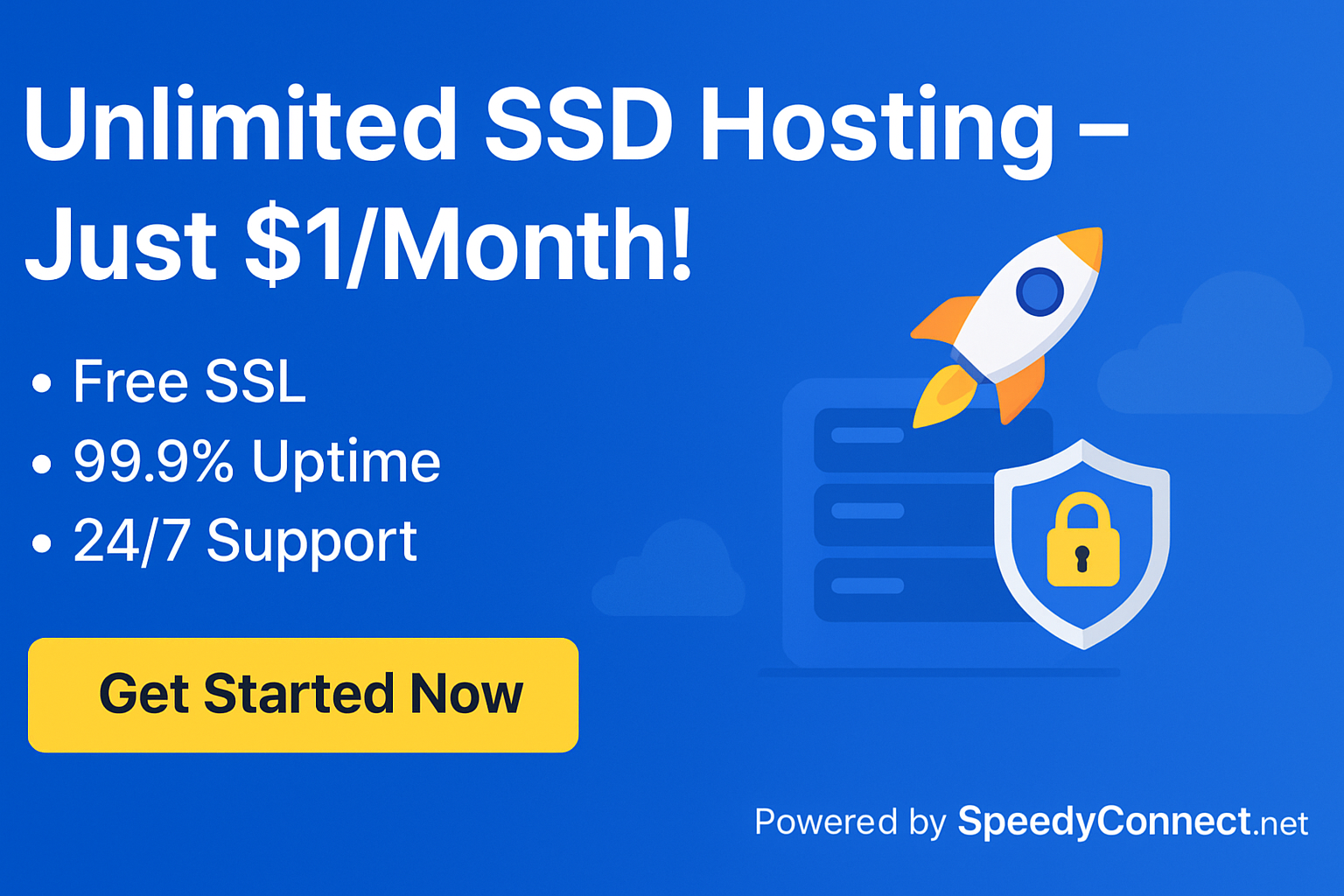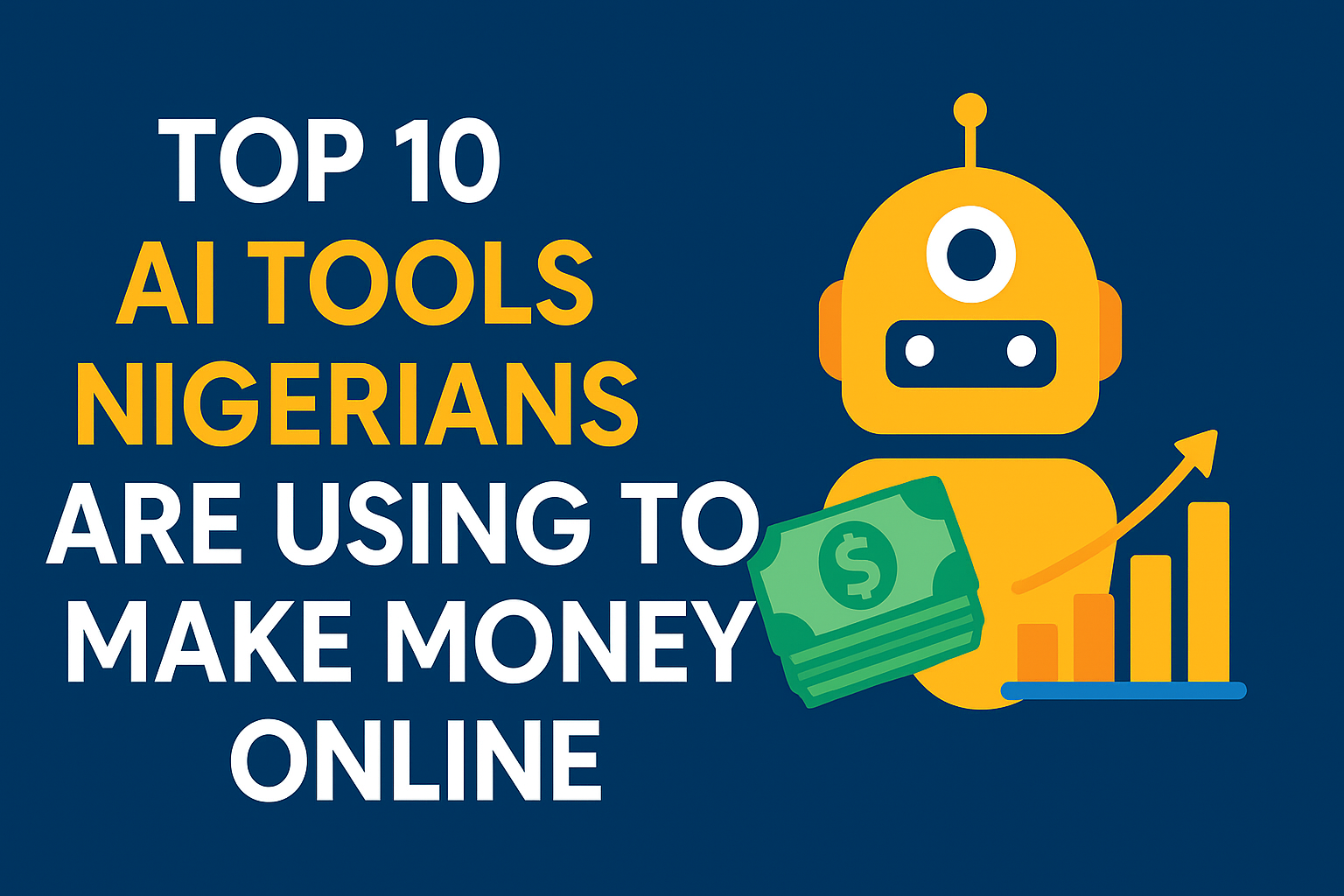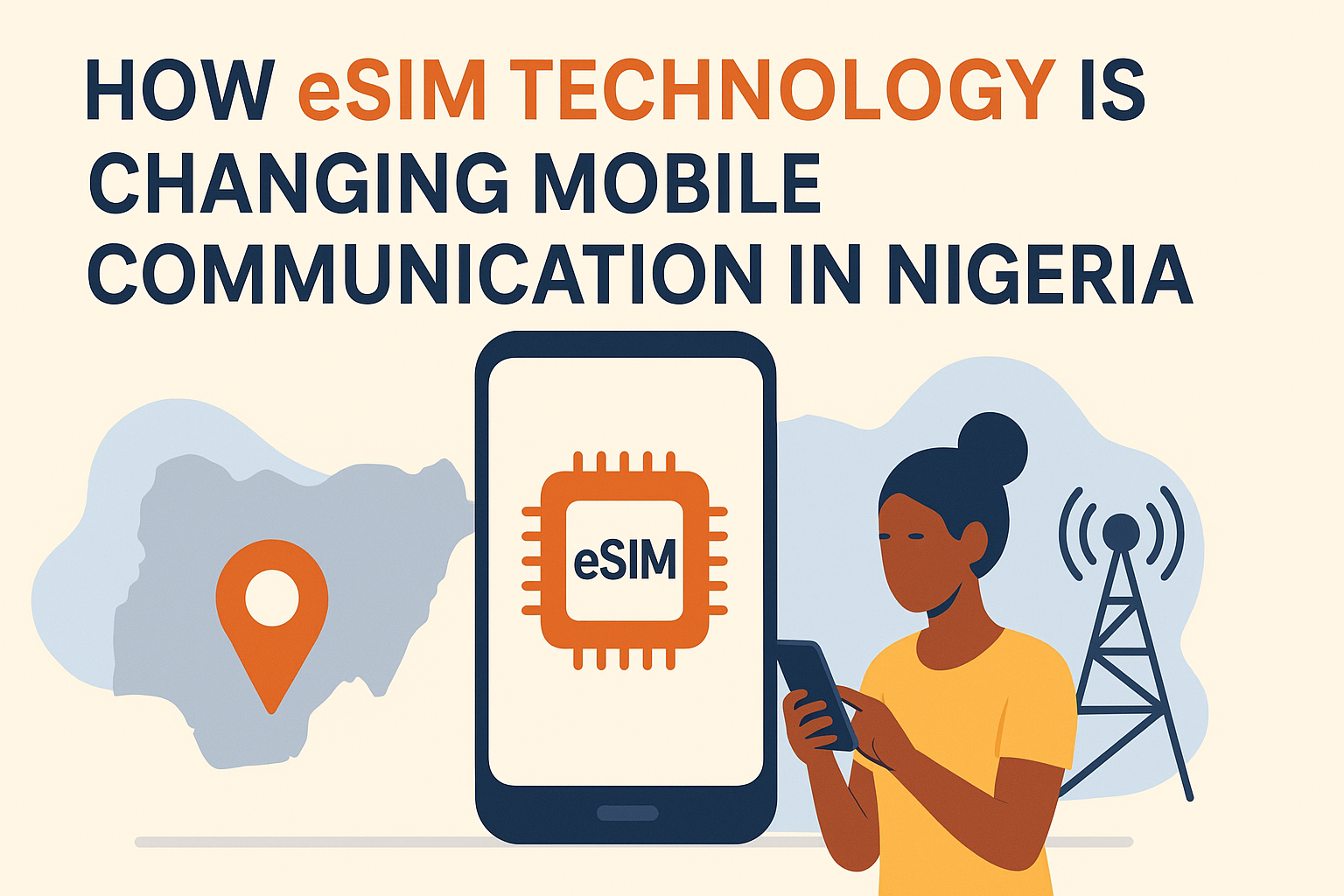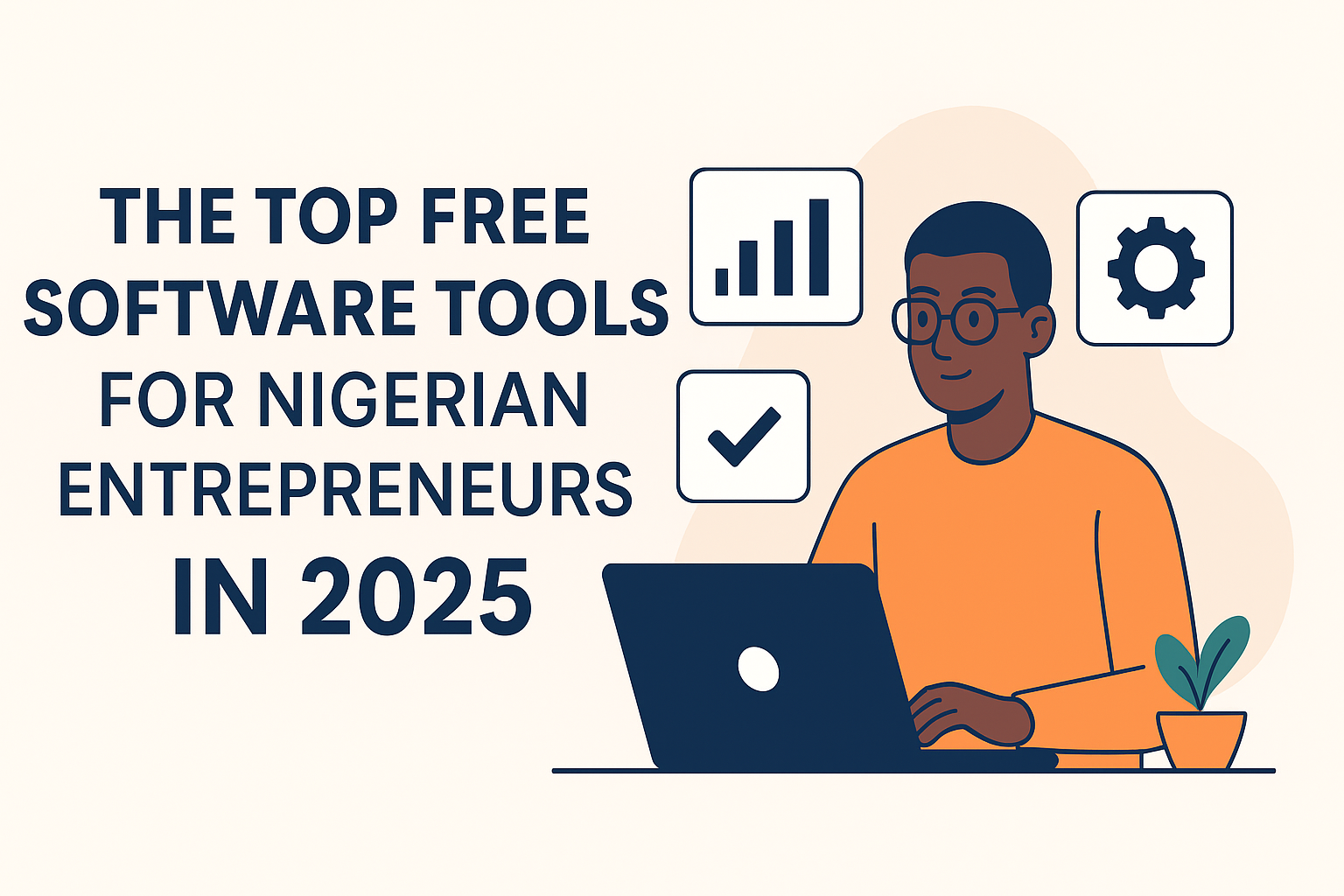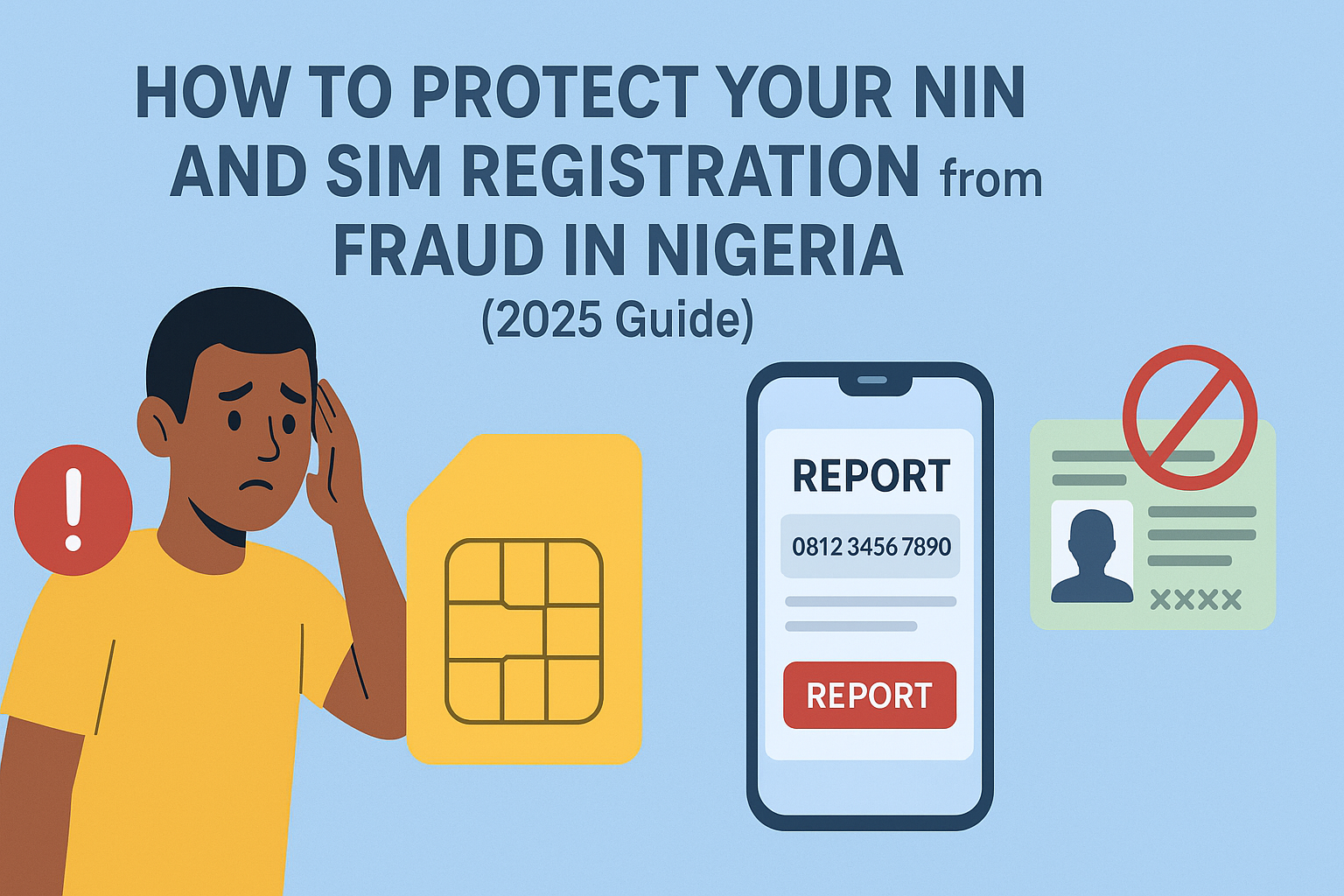How to Back Up Your Website Using Free Tools (Step-by-Step Guide)
Running a website is exciting—but imagine losing all your hard work due to a server crash, hacking attempt, or human error. Without a backup, your website data could vanish in seconds. That’s why website backups are non-negotiable for small business owners, bloggers, and online entrepreneurs.
The good news? You don’t have to spend money to protect your website. Some free tools and methods make it easy to back up your site and restore it when needed. In this guide, we’ll show you how to back up your website using free tools, the best options available, and why regular backups are critical to your online success.
Why Backing Up Your Website is Important
Here’s why regular website backups matter:
- ???? Protection from hacks – Cyberattacks can wipe your data, but a backup helps you recover quickly.
- ⚡ Accidental errors – If you or your developer mistakenly deletes files, backups save the day.
- ???? Server issues – Hosting failures or downtime won’t cripple your business if you can restore your site.
- ???? Data migration – Backups allow easy transfer to a new hosting provider.
Simply put: backups = peace of mind.
Read also: Why Regular Website Maintenance is Non-Negotiable
Best Free Tools to Back Up Your Website
Let’s explore reliable, free backup tools that small business owners can use:
1. UpdraftPlus (WordPress Plugin)
- One of the most popular free WordPress backup plugins.
- Allows manual or scheduled backups.
- Stores backups in Google Drive, Dropbox, or directly on your computer.
- Easy one-click restore option.
???? Perfect for WordPress users who want automation without extra costs.
2. Duplicator (WordPress Plugin)
- Primarily used for migrating websites but also works as a backup solution.
- Allows you to create full site packages (files + database).
- The free version is suitable for small to medium websites.
???? Best for users who want both backup and migration in one tool.
3. BackWPup
- Another trusted WordPress backup plugin.
- Offers free backups to Dropbox, S3 services, or your server.
- Can create complete database and file backups.
- Good automation features in the free plan.
???? Reliable if you want cloud-based storage.
4. Manual Backups (cPanel / File Manager)
If you don’t want to install a plugin, you can use your hosting panel:
- Log in to cPanel.
- Use the File Manager to download your website files.
- Export your database using phpMyAdmin.
???? While free, this method is time-consuming and requires technical knowledge.
5. Cloud Storage Sync Tools
Some business owners prefer using free storage tools like:
- Google Drive (15GB free)
- Dropbox (2GB free)
- OneDrive (5GB free)
You can configure backup plugins to automatically send your files here.
Read also: The Cost of Ignoring Website Security: Real-Life Examples
Step-by-Step: How to Back Up Your WordPress Website with UpdraftPlus (Free)
Here’s a quick tutorial:
- Install UpdraftPlus Plugin
- Log into WordPress → Plugins → Add New → Search “UpdraftPlus.”
- Install and activate.
- Set Up Backup Settings
- Go to Settings → UpdraftPlus Backups.
- Choose storage option (Google Drive recommended).
- Run Your First Backup
- Click “Backup Now.”
- Wait until the process completes.
- Automate Backups
- Schedule backups (daily or weekly).
- Relax knowing your site is safe.
Best Practices for Website Backups
To make sure your backups are always reliable:
- ✅ Automate backups – Don’t rely on memory.
- ✅ Store backups offsite – Keep a copy in cloud storage.
- ✅ Test your backups – Try restoring on a test site.
- ✅ Keep multiple copies – At least 3 recent backups at all times.
Common Mistakes to Avoid
- ❌ Relying only on your hosting provider.
- ❌ Storing backups on the same server.
- ❌ Backing up too infrequently (monthly is not enough).
- ❌ Forgetting to back up databases.
Final Thoughts
Backing up your website doesn’t have to be expensive or complicated. With free tools like UpdraftPlus, Duplicator, and BackWPup, you can secure your website data and avoid the devastating consequences of data loss.
Remember: A backup today saves your business tomorrow.
Need Professional Help with Backups?
At ENGRMKS & CO., we help businesses secure their websites with professional backup strategies, website maintenance, and data recovery solutions.
???? Contact us today if you’d like us to handle everything for you—so you can focus on growing your business while we protect your online presence.